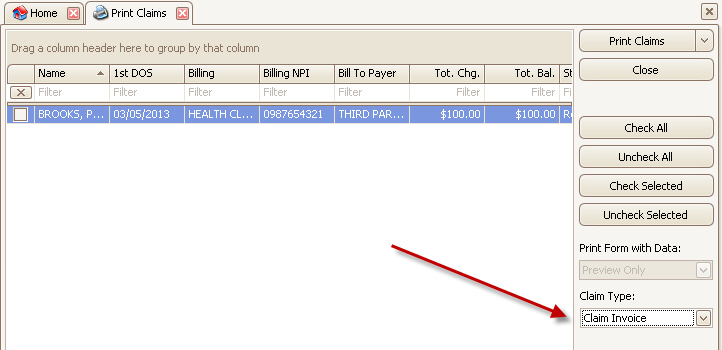This feature is sometimes called facility billing.
In addition to the standard CMS-1500 and UB-04, the program can print custom designed invoices based on the claim data. These invoice reports are treated the same as a CMS or UB claim in terms of recording claim history, submission status, etc.
Obtaining Invoice Reports – If you require a custom invoice to print instead of the standard CMS-1500 or UB-04, please contact EZClaim for more information. No claim invoices are automatically included in Premier.
Before using a claim invoice, the program will need to be configured by the following steps:
1. Install the Claim Invoice report
a. Contact EZClaim for more information on the cost and availability of claim reports.
b. EZClaim will assist in the installation of the report file.
2. Activate the Additional Claim Forms in the Add On Services library
a. Contact EZClaim to obtain the activation code.
b. Configure the Additional Claim Forms to activate the additional claim types.
3. Set your Payer library entries to use the claim invoice
a.
Open the Payer Library.
b. Select the payer that requires an invoice.
c.
From the ‘Claim Type’ drop-down, select the invoice to print for this
payer.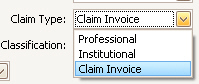
Claim invoices can be printed individually from the claim screen by clicking the ‘Print’ button in the ribbon bar…

…or using the ‘Print Claims’ window.

When using the Print Claims window, you MUST select the Claim Type to the report you want to print. Otherwise, the list may be blank.