 Home tab >
Libraries > Code Library
Home tab >
Libraries > Code Library Home tab >
Libraries > Code Library
Home tab >
Libraries > Code Library
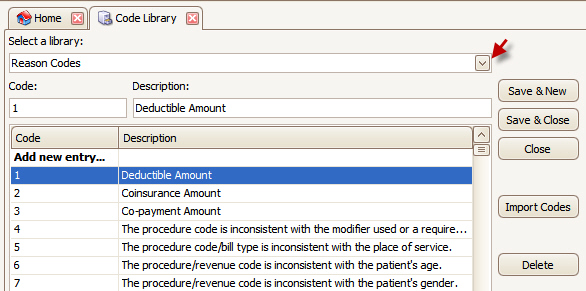
The Code Library is used to maintain the following code sets:
Reason Codes (Adjustment reason codes) - The program will load the reason codes automatically if none exist in the library. The user can add, edit, or remove codes as needed. Any field that uses a reason code will have a drop-down box showing the code and description.
Remark Codes – The program will load the remark codes automatically if none exist in the library. The user can add, edit, or remove codes as needed. Remark codes are used when auto posting ERAs. Adjustments that are generated from posting 835 files will include remark codes from the file’s “Outpatient Adjudication Information” aka MOA segment. Note: Remark Code descriptions can be seen by double clicking on the Remark Code displayed on the 835 preview screen, or by going to Home > Libraries > Code Library > Remark Codes.
Diagnosis Codes ICD-9 – The program does not come pre-filled with diagnosis codes. Enter codes as needed. On the claim screen, double click (or press Alt-L) on any of the Diagnosis Code fields to open the ‘Diagnosis Code Lookup’. If you enter a keyword into the diagnosis field before opening the lookup window, the program will search the code list for you.
Diagnosis Codes ICD-10 – The program does not come pre-filled with ICD-10 diagnosis codes. Enter codes as needed. On the claim screen, double click (or press Alt-L) on any of the Diagnosis Code fields to open the ‘Diagnosis Code Lookup’. If you enter a keyword into the diagnosis field before opening the lookup window, the program will search the code list for you.
Place of Service – The program does not come pre-filled with place of service codes. Enter codes as needed. On the claim screen, double click (or press Alt-L) in Place of Service field to open the ‘Place of Service Lookup’.
Modifiers – The program does not come pre-filed with modifiers. Enter Modifier codes as needed. On the claim screen, double click in the Modifier field to open the ‘Modifier Lookup’.
Many of our clients prefer to import existing code libraries from sources outside EZClaim.
The first – and most important – step when importing codes into EZClaim is to ensure that they are available in standard CSV format.
Please provide the instructions for CSV file setup to your internal IT team so that your data can be formatted correctly. (EZClaim does not support converting codes into the correct format.)
The following describes the format a text file must follow to be imported into the code libraries:
Column 1 is the code, followed by a tab, followed by the description in column 2. For example:
Code1{TAB}Description1
Code2{TAB}Description2
For more information about code libraries, please see Procedure Code Lookup”