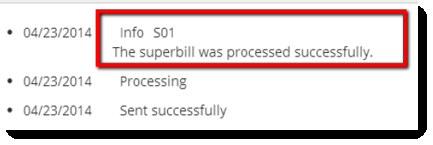
Steps to Import a Superbill into Premier
1. Practice Fusion user sets the superbill to ‘Ready for Biller’ – This sends the superbill to a holding area waiting to be picked up by Premier. The superbill history will say ‘Sent successfully’.
2. When Premier is opened and checks for new data, the waiting superbill will be placed into Premier’s interface system waiting for review and import. The superbill history in Practice Fusion will say ‘Processing’
3.
When the super bill is reviewed and a claim is created, the superbill history in
Practice Fusion will say ‘Info S01 The superbill was processed
successfully’.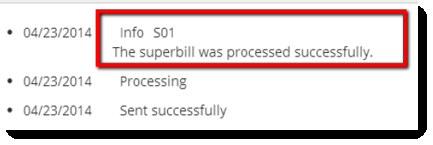
IMPORTANT: If you do not store CPT/HCPCS charge amounts in your Practice Fusion program, you *must* populate these in the Procedure Code Library in EZClaim Premier -- otherwise, all procedure codes will import with an associated charge amount of $0.00.
Note: Using the Insurance plan name “None” in Practice Fusion will cause EZClaim to use no plan name when creating patients or claims from superbills. This is a workaround to the Practice Fusion requirement for a plan name.
If a claim has already been created with a superbill and the Practice Fusion user sets the same superbill as ‘Ready for Biller’, EZClaim will return the superbill to Practice Fusion and make a note in the interface log, no file will be available for review.
If a superbill is waiting in the Premier interface system (the superbill is in the ‘Review Incoming’ section but the claim is not yet created) and the Practice Fusion user sets the same superbill as ‘Ready for Biller’ again, the program will show two superbills waiting to be processed. The first one will process as normal, the second will show that there is already an existing claim. The claim will not be updated.
If the superbill is in between systems, meaning it has left Practice Fusion but has not yet been brought into Premier’s review system yet, the superbill will be replaced.
When configuring the Practice Fusion interface, the ‘Check Minutes’ is set to 10 minutes. This causes Premier to check for new superbills and download them every 10 minutes. If the provider often makes changes to superbills after they have been marked as ‘Ready for Biller’, it may be beneficial to set the check minutes to 60 or higher. This gives the provider an opportunity to fix the superbill before the biller has created a claim.
Patient payments are transferred as undisbursed payments. Practice Fusion does not have the ability to ‘attach’ payments to service lines, therefore, EZClaim is unable to disburse the payment automatically.
Practice Fusion sends both ICD-9 and ICD-10 codes to EZClaim. The ‘Initial ICD Indicator’ in Program Setup determines which diagnosis codes will be applied to the imported claim.
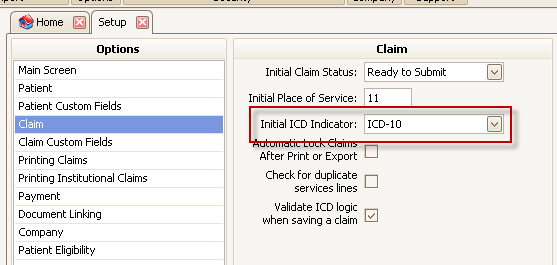
Practice Fusion provides different areas to record subscriber (insured) information. The subscriber is the person that has the insurance coverage.
When importing Practice Fusion data and populating Premier’s insured (subscriber) name and address information, the program will look at various sections of the incoming Practice Fusion data. There are three areas Premier will look; Subscriber Information, Guarantor Information, and Patient Information.
1. If the Subscriber information is available in Practice Fusion, Premier will use it to populate the Insured information.
2. If the Subscriber information is not available and the ‘Relationship to Insured’ IS NOT ‘Self’, then Premier will use the Guarantor to populate the Insured information.
3. If neither of the first two scenarios apply, Premier’s patient information is used to populate the Insured information.
Note: If that patient is new or ‘Update Patient Demographics’ interface option is checked, the patient demographics will reflect what’s in Practice Fusion. If the patient already exists, has been edited in Premier, and the ‘Update Patient Demographics’ interface option is unchecked, the patient information in Premier may not match what is in Practice Fusion.
To disable the connection between Practice Fusion and Premier, contact Practice Fusion. EZClaim does not have the ability to modify the practice settings.
For more information see Importing Data (via Interfaces) – “Technical Details” section at bottom of page